Alternate FAQ Set
Installation
Articles about the installation of Freestyle Joomla products
How to install Support Portal
If you have already instealled Support Portal on your website, and would like to upgrade to a later version, please see the Upgrading section below.
Installing Support Portal on Joomla 2.5 or 3.0 website
Once you have purchased Support Portal, goto our downloads section here. You will need to download the version of Support Portal for Joomla 2.5 and 3.0. Once you have this file, goto the Joomla Backend on your website, and goto 'Extensions' -> 'Extension Manager'.
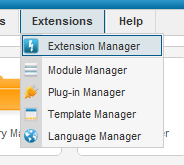
Once here, you will be presented with the extension installion page.
Support Portal quick start guide
This guide assumes you know the basics of Joomla, such as installing components, creating articles, and managing things like modules and plugins.
Contents
- Installation
- Setting up user permissions
- Set up main menu item
- Setting up the different sections
- Customization
Installation
Download the package for your version of Joomla from the downloads section.
Once you have your package, you will need to install this on the Joomla backend. This is done in the normal way that you would install a new component. The installer will automatically install the additional modules and plugins for you.
Upgrading Support Portal on a Joomla 1.5 website
If you do not already have Support Portal installed, then you need to use the installation guide linked below. If you have a Joomla 2.5 or 3.0 website with an already installed copy of Support Portal, then you need the Joomla 2.5+ upgrade guide.
plugins/system/fsj_include/fsj_include/to.php not found
plugins/system/fsj_include/fsj_include/Freestyle.php not found
Unforutnatly, upgrading components on a Joomla 1.5 install is not as easy is it ought to be. There are 2 ways of doing this.The prefered method of upgrade is the 2nd method, but this some users will not be able to do this so will have to use the uninstall first method.
The first is to uninstall the existing version of Support Portal, and then install the new one. Using this method will not remove any of your database or the data associated with Support Portal, or any settings. Once you have installed the new version, all menu items and modules will be relinked to the new version.
the second method is using FTP to upload a new version over the top of an existing install and then running the Freestyle Joomla upgrade script.
Upgrading Support Portal on a Joomla 2.5 or 3.0 website
If you do not already have Support Portal installed, then you need to use the installation guide linked below. If you have a Joomla 1.5 website with an already installed copy of Support Portal, then you need the Joomla 1.5 upgrade guide.
plugins/system/fsj_include/fsj_include/to.php not found
plugins/system/fsj_include/fsj_include/Freestyle.php not found
Upgrading Support Portal on a Joomla 2.5 or 3.0 website is very easy. You just need to install the new version over the top of the existing one. Goto our downloads section, and download the new version of Freestyle Suppot Portal for Joomla 2.5 and 3.0. Once you have this file, goto the Joomla Backend on your website, and goto 'Extensions' -> 'Extension Manager'.
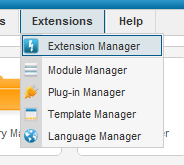
Once here, you will be presented with the extension installion page.
Support Portal changelog
For the current change log, please see the downloads section. Changes for v1.10 and below are listed here.
Please Note: Not all of these versions are made publically available.
For a list of changes in v1.9 since v1.8.8b please see the link below.
Change log for 1.10.0.1580
Multiple language support has been enabled through all parts of the component (Translations not currently available for Custom Fields, these are still being worked on and will be available soon)
Full Joomla access level restrictions are now enabled through all parts of the component
Settings from the Joomla menus are now also available in a new "View Settings" section on the backend so settings can be changed without needing a menu item for each individual section
Support Ticket status are now fully customizable
Ticket attachments that are images can now be viewed in browser
Testimonials and comments are now paginated
Announcements use the same templating system as comments so the html can now be easily customized
Ticket attachment filename can be customized to include the username and date
Tighter security regarding the tickets and attachments that users and handlers can view
New in Support Portal v1.9
For a change log of changes made since the 1.9.0.1110 update, please see the link below
plugins/system/fsj_include/fsj_include/Support.php not found
Installation
When using Joomla 1.6 upwards, the component can now be upgraded by just installing the new copy. No more need copy files via FTP for an upgrade.
Comments
A brand new comments system has been added to Freestyle Support.
- Comments on Announcements as well as KB Articles
- Custom fields on comment form
- Customizable template for comment display
- Ability to hide the email and website fields
- Brand new moderation section for comments and testimonials
Installing Freestyle Translations Manager
If you have already instealled Freestyle Translation Manager on your website, and would like to upgrade to a later version, please see the Upgrading section below.
Installing Freestyle Translation Manager on Joomla 1.6 or 1.7 website
Goto our downloads section here. You will need to download the version of Freestyle Translation Manager for Joomla 1.6 and 1.7. Once you have this file, goto the Joomla Backend on your website, and goto 'Extensions' -> 'Extension Manager'.
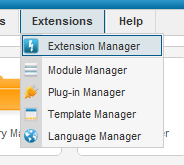
Once here, you will be presented with the extension installion page.
Upgrading Freestyle Translation Manager on a Joomla 1.5 website
If you do not already have Freestyle Translation Manager installed, then you need to use the installation guide linked below. If you have a Joomla 2.5 or 3.0 website with an already installed copy of Translation Manager, then you need the Joomla 2.5 or 3.0 upgrade guide.
plugins/system/fsj_include/fsj_include/.php not found
plugins/system/fsj_include/fsj_include/.php not found
Firstly, goto the downloads section of our site and download the Joomla 1.5 version of the component.
To do this, you need to goto the Joomla Backend on your website, and goto 'Extensions' -> 'Install/Uninstall'.
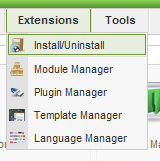
Once here, you will need to goto the 'Components' section (at the top). Here you will be presented with a list of all your installed joomla extensions.
Upgrading Freestyle Translation Manager on a Joomla 2.5 or 3.0 website
If you do not already have Freestyle Translation Manager installed, then you need to use the installation guide linked below. If you have a Joomla 1.5 website with an already installed copy of Freestyle Translation Manager, then you need the Joomla 1.5 upgrade guide.
plugins/system/fsj_include/fsj_include/.php not found
plugins/system/fsj_include/fsj_include/.php not found
Upgrading Freestyle Translation Manager on a Joomla 2.5 or 3.0 website is very easy. You just need to install the new version over the top of the existing one. Goto our downloads section, and download the new version of Freestyle Translation Manager for Joomla 2.5 and 3.0. Once you have this file, goto the Joomla Backend on your website, and goto 'Extensions' -> 'Extension Manager'.
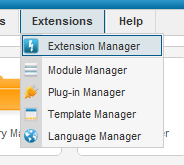
Once here, you will be presented with the extension installion page.
Alternate Install: From URL
If you are having issues installing one of our product, there is an alternate method that can be used.
Install issues may occur due to several reasons, the most common being:
- Max upload filesize set to 2Mb when trying to install a component larger then 2Mb
- Installing the bz2 version when your server does not support bz2 compression.
On each download, a "Direct URL" is provided. Copy the direct url, and goto your Joomla backend. Instead of uploading a file to install the extension, use the "Install From URL" option, and use the URL copied from the file download. This should bypass some of the install issues people have been having.
It is reccomended that the URL for the normal zip version be used, and not the bz2 version.
Configuration (Several Sub Categories)
Articles about configuration of Freestyle Joomla products
General Configuration
Menu items
Freestyle Support comes with several Joomla menu items which can be used to link directly to different parts of the Freestyle Support system.
Each different section has separate documentation for its relevant menu items. Links to each section are provided below the image.
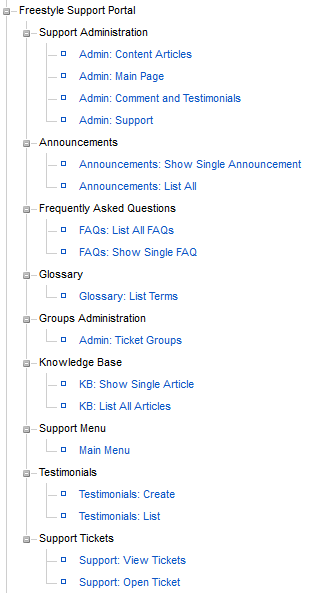 |
 |
plugins/system/fsj_include/fsj_include/Main.php not found
plugins/system/fsj_include/fsj_include/Support.php not found
plugins/system/fsj_include/fsj_include/Menu.php not found
plugins/system/fsj_include/fsj_include/Base.php not found
plugins/system/fsj_include/fsj_include/Menu.php not found
plugins/system/fsj_include/fsj_include/Menu.php not found
plugins/system/fsj_include/fsj_include/Menu.php not found
User setup and permissions
To perform many of the administration activities for Freestyle Support on the frontend of your website, you will need to set up permissions on your users.
The activites that require permissions are:
- Support Ticket administration
- Moderation of KB Article and Announcement comments
- Moderation of Testiomnials
- Administration of Ticket Groups
- Editiing of content (FAQs, KB Articles and Announcements)
To add permission to your user
Goto the Joomla Backend. Under ‘Components’ -> ‘Freestyle Support’ -> ‘Users’.
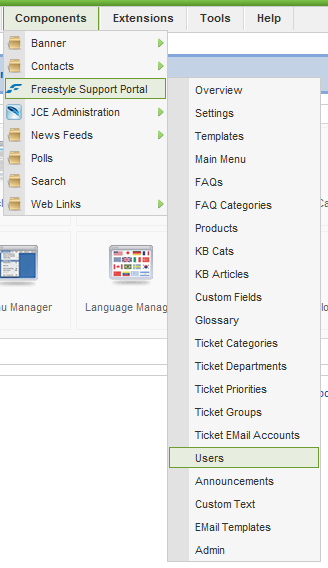
This screen lists an overview of what users have what permissions relating to Freestyle Support.
How to remove the "Powered By Support Portal" line
It is possible to remove the "Powered By Support Portal" line from the bottom of your support portal.
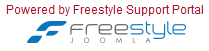
Goto you Joomla backend. Under 'Components' -> 'Support Portal' -> 'Settings'.
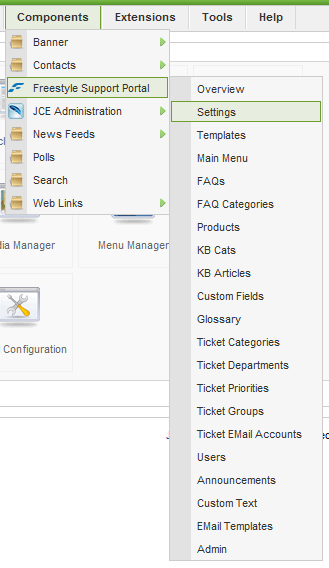
What modules and plugins are available
Freestyle Support provides many additional moudles and plugins for your usage. An overview of them is follows. Please click the links by after each item for a more detailed description of each one.
Modules
Announcements
A module to display the latest announcements on your site.
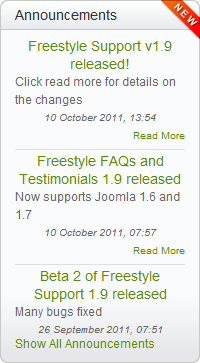
plugins/system/fsj_include/fsj_include/Module.php not found
Customising the email templates
Freestyle Support uses several customizable email templates for your website.
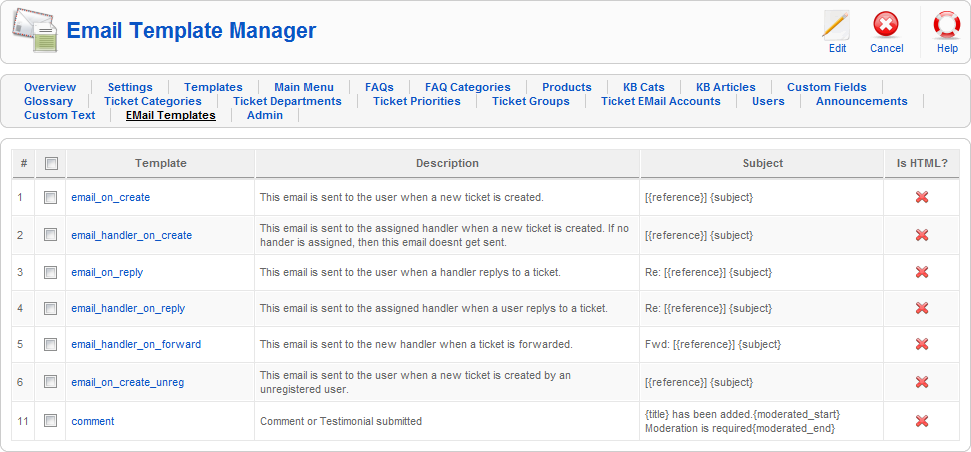
The following email templates are available:
- email_on_create - This email is sent to the user when a new ticket is created.
- email_handler_on_create - This email is sent to the assigned handler when a new ticket is created. If no hander is assigned, then this email doesnt get sent.
- email_on_reply - This email is sent to the user when a handler replys to a ticket.
- email_handler_on_reply - This email is sent to the assigned handler when a user replys to a ticket.
- email_handler_on_forward - This email is sent to the new handler when a ticket is forwarded.
- email_on_create_unreg - This email is sent to the user when a new ticket is created by an unregistered user.
- Comment - Comment or Testimonial submitted
Search plugins
Support Portal comes with a set of search plugins that can be used to integrate searching of parts of the support system into your main websites search.
At the moment, search plugins are available for the following sections:
- FAQs
- Knowledge Base Articles
- Announcements
These plugins are automatically installed when you install Support Portal. Due to the way Joomla works, these plugins are not automatically enabled on install, you have to do this manually.
To enable search plugins on your site, goto the Joomla backend, under 'Extensions' -> 'Plugin Manager'
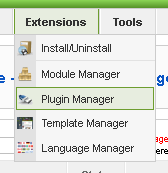
Once here, use the top right 'Select Type' dropdown, and select 'Search'.
Configuring sh404sef to work with Freestyle Products
To enable Freestyle Components to work correctly with sh404sef, you will need to configure sh404sef to use the Joomla routing for the freestyle components.
The settings required are displayed in the image below. You will only need to apply the settings for the components you have installed.
- fss - Support Portal
- fst - Freestyle Testimonials
- fsf - Freestyle FAQs
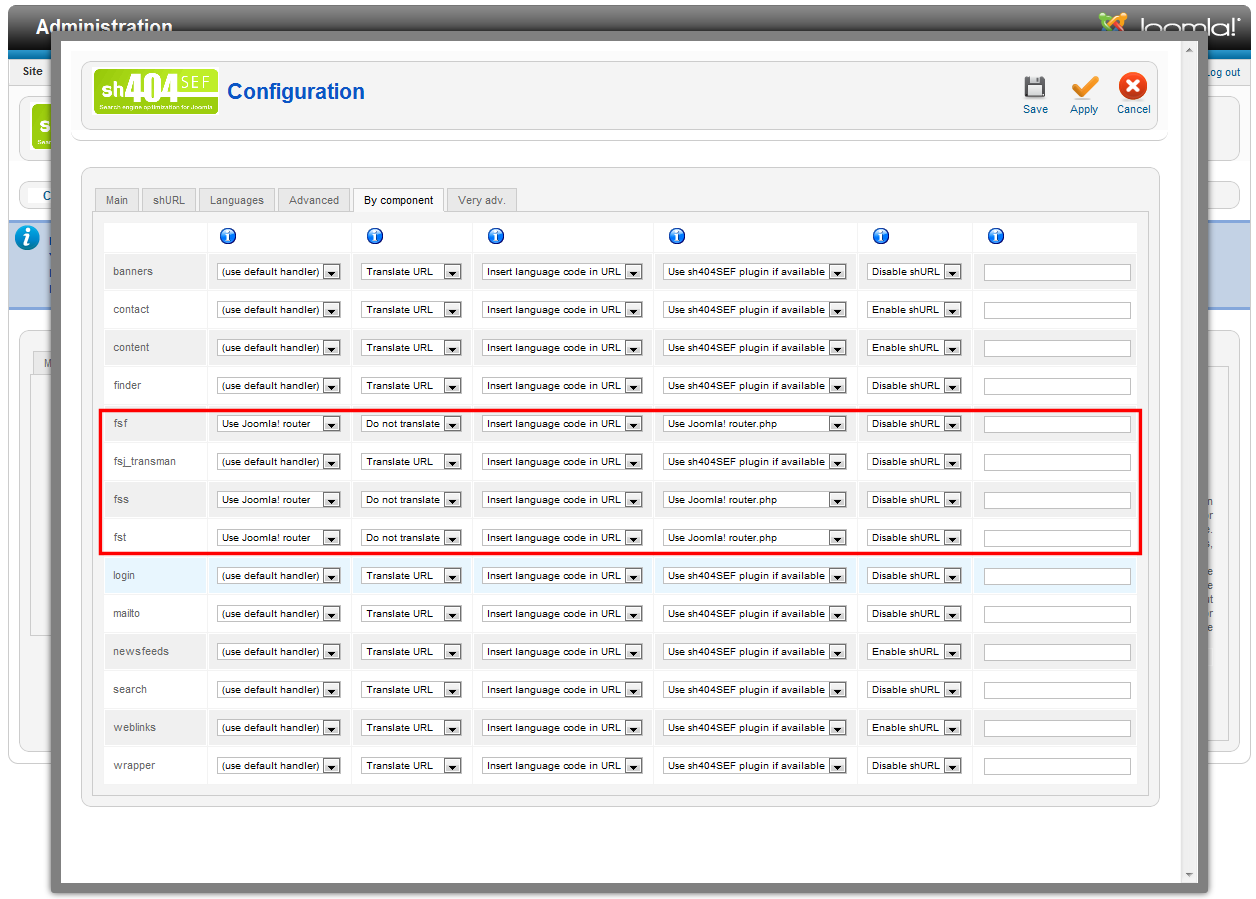
Support Main Menu
Setting up the support main menu
The main support menu is a versatile tool to allow you to create a customized menu of your various support activites. It supports multiple view modes, and you can easily add custom buttons onto the menu.
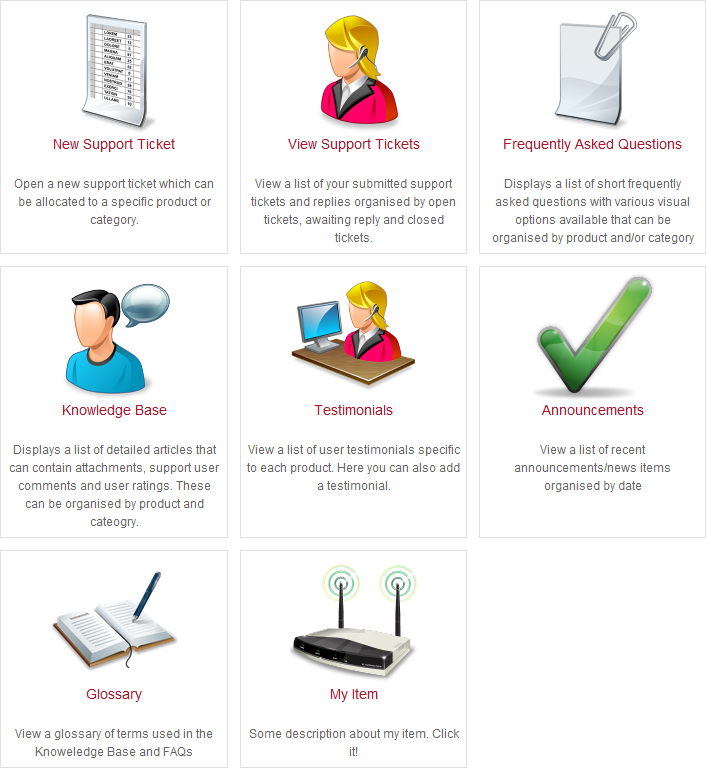
Support Main Menu visual options
To edit the visual options on your Support Main Menu, goto the Joomla backend, under 'Menus', and select the menu with your 'Support Main Menu' item on.
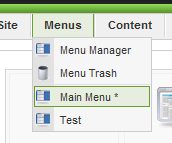
Once here, find the menu item that links to 'Support Portal » Main', and click the menu title to edit the menu.
Customizing the Support Main Menu
To customize the support main menu, goto the Joomla backend, to 'Components' -> 'Freestyle Support' -> 'Main Menu'
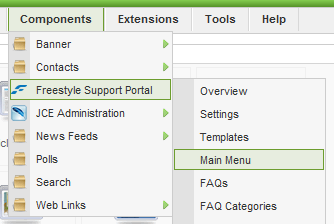
Once here you will be presented with a list of the current menu items on your support main menu.
Changing which Joomla menu items a Support Main Menu item links to
If you Support Main Menu items are linking to the incorrect Joomla Menu, or you would like to change which one they link to, goto the Joomla backend, to 'Components' -> 'Freestyle Support' -> 'Main Menu'
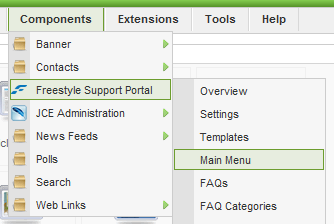
Once here you will be presented with a list of the current menu items on your support main menu.
Ticketed Support
Tickets from an email account requirements
To check an email account for new support tickets, you need to have mod_imap enabled in your php configuration on your web server.
This is required when checking both IMAP and POP3 accounts.
To enable this module, you will need to edit your php.ini file, and either uncomment or add the following
For a windows system:
extension=php_imap.dll
For a linux system:
extension=php_imap.so
Once you have made this change to your config file, you will need to restart your web server.
To check if this is enabled or not, goto your Joomla backend, under Components -> Freestyle Support -> Ticket Email Accounts. If its not enabled, you will get a warning about the problem, and the location of your php.ini file.
If you are using a host such as GoDaddy that do not allow mod_imap on their hosting accounts, please open a support ticket and let us know, as there is an alter set of code available we are currently testing to work around this.
Custom Field Plugins
Custom field plugins are simple php based plugins that allow different types of fields to be created within the custom fields system. The files for these plugins are located in components/com_fss/plugins/custfield.
The sample.php file is a basic example of what functions are available for one of the plugins.
Please view this file for the details on what is available within the plugin interface.
Admin View page timeouts
Support Portal Support Admin Temapltes
Some installations are not importing the correct template definitions from the install xml correctly. This is resulting in page timeouts when trying to view support ticket in the admin view. If anyone has a site where this is happening and can allow us ftp and admin access so we can track down the cause if the issue we would be very grateful.
The setting can be found under Components -> Support Portal -> Templates, in the Support tab. If you template is not working correctly, select a "Custom" template and use the code from below.
Knowledge Base
Knowledge base category listing module
This is a module provided to list your Knowledge base catgories in a module position on your site.
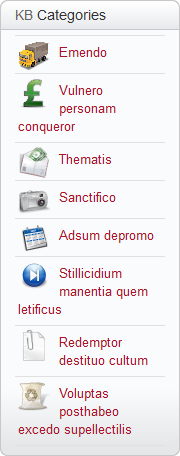
To add this module to your website, goto the Joomla backend, under 'Extensions' -> 'Module Manager'.
Knowledge base products listing module
This is a module provided to list your Knowledge base products in a module position on your site.
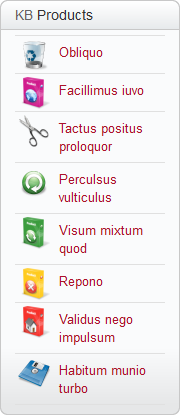
To add this module to your website, goto the Joomla backend, under 'Extensions' -> 'Module Manager'.
Knowledge base product info module
Show on article list pageThis is a module provided to display a products 'Extra Panel Text' in a module position on your site. This module only applies to the Knowledge Base section of your site.
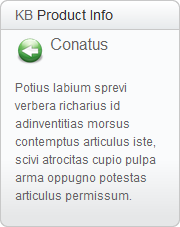
To add this module to your website, goto the Joomla backend, under 'Extensions' -> 'Module Manager'.
FAQs
FAQ section overview
The faqs section is used to display a categorized list of brief questions and answers on your website.
FAQ menu items
The following Joomla menu options are applicable to the FAQs section.
- FAQs: List All FAQs - View all the FAQs or FAQs in a specific category
- FAQs: Show Single FAQ - View a single FAQ
For information relating to the visual settings of the FAQ menu items, see the link below
plugins/system/fsj_include/fsj_include/Visual.php not found
FAQ category list module
This is a module provided to list your FAQ catgories in a module position on your site.
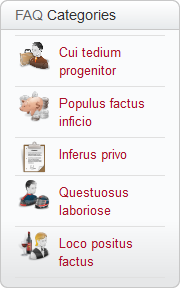
To add this module to your website, goto the Joomla backend, under 'Extensions' -> 'Module Manager'.
Glossary
No FAQs Found
Announcements
Announcements Module
This is a module provided to list your Announcements in a module position on your site.
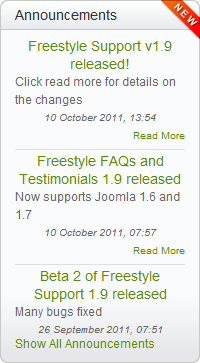
To add this module to your website, goto the Joomla backend, under 'Extensions' -> 'Module Manager'.
Testimonials
Testimonials module
This is a module provided to list a selection of Testimonials in a module position on your site.
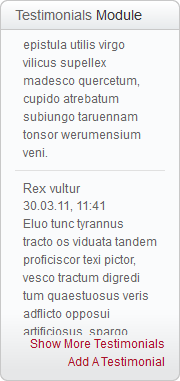
How do i remove the date from the testimonials module?
You can do this my customizing the testimonials templates from the Joomla backend. If you goto Components -> Freestyle Testimonials. Goto the Templates section.
If you click the customize checkbox by the template, you need to remove the following text from the template to hide the date...
How do i moderate testimonials?
You can moderate testimonials on the frontend and backend of your site.
To edit on the backend of your site you need to goto "Components" -> "Freestyle Testimonials" -> "Moderate"
To edit on the frontend of your site, firstly, you need to goto the users page on the joomla backend under components -> Freestyle testimoials -> users and add some users with moderate permissions.Then you need to create a menu item to "Freestyle Testimonials" -> "Admin: Comment and Testimonials" for Freestyle Testimonials or "Freestyle Support" -> "Admin: Comment and Testimonials" for Freestyle Support. The user should be able to edit testimonials within the new menu item.
Version Numbers
When opening a support ticket on freestyle-joomla.com, you will be asked to enter the version number for both the Freestyle component you are using, and the Joomla version you are using.
We do not do this to be akward, it is genuinely usefull in determining a solution to your issue.
Joomla Version Number
Please include the full version numbers, and entering a Joomla version such as '3' is doesnt really mean anything, as there are major differences between Joomla 3.0, 3.1 and 3.2. There are also differences between sub-versions, ie, 3.1.0 has some bugs we know about that effect our componet that are fixed in 3.1.1.
Freestyle Component Version
The same applies to the Freestyle version. Including the complete version number, ie, 1.11.8.1727 allow us to locate the exact copy of the component you are using, making tracking down problems much easier.
Support Portal - Lifetime Upgrade
Due to the way our payment system works, we have no way of automating the update progress.
We allow users update from the standard single site subscription to a multi site lifetime subscription for the cost of the difference. The cost of the upgrade is $120.
A 10% discount is currently available for this upgrade, making the discounted price $108.
Purchase Support Portal: 'Single Site' to 'Lifetime Multisite' upgrade.
Once you have purchased this upgrade, please let us know via a support ticket, including your paypal email address, your Freestyle Joomla username, and the PayPal Transation ID, one of our staff members will upgrade your account.
Content Editing
Information on how to edit your sites content from the frontend.
Front-end Content Editing Overview
You can edit most of the content for Freestyle Support on the frontend of your website. To do this the user you are logged in as needs to have permission to do this.
To allow a user to edit content on your website, add the user article creation permissions.
plugins/system/fsj_include/fsj_include/Setup.php not found
You can link directly to the Content Management section of your site directly from a Joomla menu, or through the ‘Support Main Menu’ under ‘Administraion’
plugins/system/fsj_include/fsj_include/support.php not found
plugins/system/fsj_include/fsj_include/up.php not found
In the content administration section you will be presented with a list of your aticles.
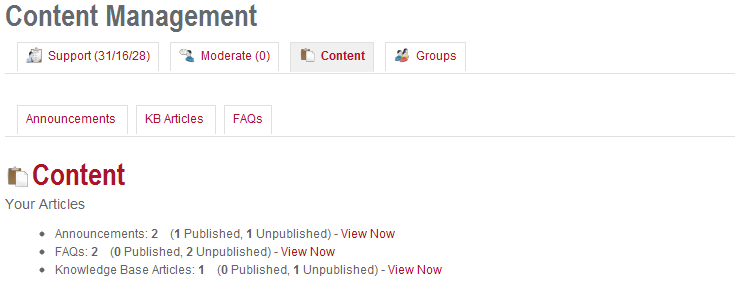
Front-end Content Editing - Announcements
To author announcements from your websites front end, set up your user to have content permissions, and goto the Content Management section on your site, and click the ‘Announcements’ tab.
plugins/system/fsj_include/fsj_include/Setup.php not found
plugins/system/fsj_include/fsj_include/Content.php not found
On this list, you will be able to edit existing announcements, or create new announcements. If the user has ‘Editor’ permissions, all announcements will be available in this list. If the user has ‘Publisher’ permissions, then all announcements will be listed, and the user will be able to publish and un-publish announcements.
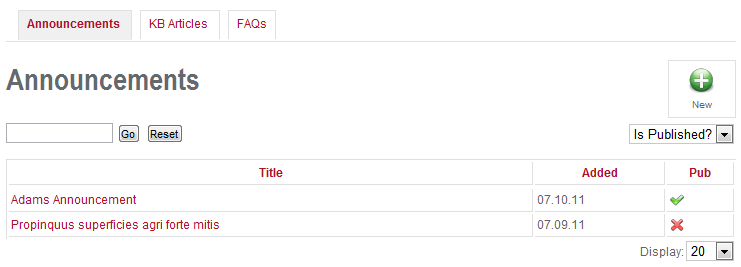
Demo site configurations
No FAQs Found
Translations
How can I use Support Portal in an other language?
Unfortunatly, none of our current translations have yet to be updated to the v1.10 version of Freestyle Support.
When the updated translations are available, they will be published in our downloads section.
Information on how to translate Support Portal can be found in the guide linked below.
Translating Support Portal
We provide a few alternate languages for Support Portal (available in our downloads section).
If the language you require does not have an available translation, you can easily create your own.
The easiest way of doing this is by using the Freestyle Translation Manager.
Once you have Freestyle Translaiton Manager installed, you can use this to translate Support Portal.
The files that are required for translating Support Portal are listed below. You can easily filter to display only the Support Portal language files by entering '_fss' in the search box.
How to translate a component
Once you have installed Freestyle Translation Manager, goto the Joomla backend, under 'Components' -> 'Freestyle Translation Manager'.

Once here you will be presented with a screen with a list of your installed languages.














