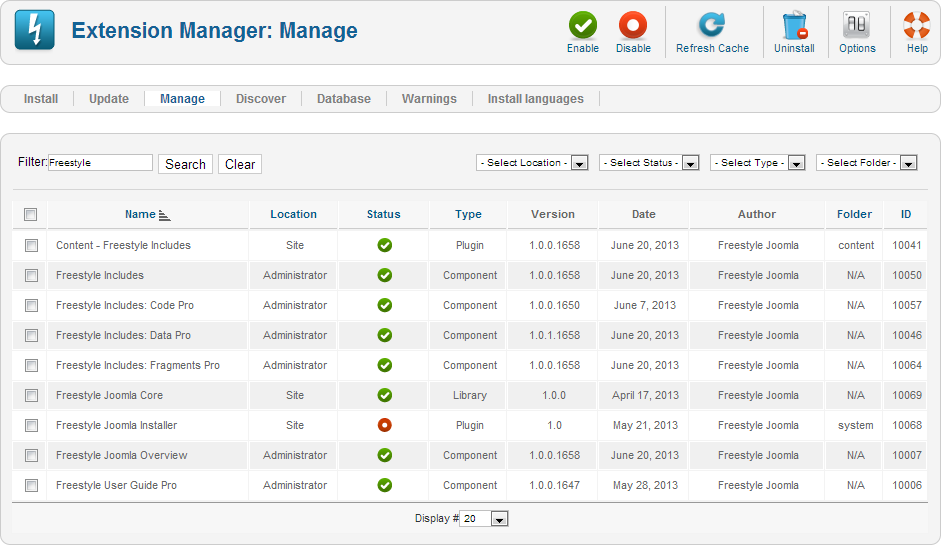This user guide gives an in depth description of Freestyle Notices and how to use it including:
- What the product does
- How to install and uninstall
- How to setup and use
This user guide gives an in depth description of Freestyle Notices and how to use it including:
Freestyle Notices is a system for displaying notification to your sites users. The notices are highly customizable, and can be set to display for a specific set of users, different times of day, only on certain days or months, for a specific date range and other options.
Each notice is assigned to a position which it will be displayed in (the positions are fully customizable too).
The notices can be displayed in a module, as a menu item or within any content using the content plugin.
Freestyle Notices used Bootstrap to style the content it displays, so on a boot strap based template will fit perfectly with the styling on your site. If your site doesnt use bootstrap, the component includes a special version that applies basic styling to only the component.
On your web sites Joomla! administration section (usually http://www.yoursite.com/administrator/), goto the menu "Components" -> "Freestyle Joomla" -> "Notices". This is the main control panel for Freestyle Notices.
Click the "Notices" button to display a list of your current notices for your site.
To create a new notice, click the "New" button. You will be presented with with a form where you can enter your notice. The main part of the notice is defined in the Notice Details tab.
The other tabs on this pag allow you to define some options and settings for displaying the notice.
Once you have saved your notice, you will need to set up a method of displaying them on your site. You can find more information about this in the "Showing notices on your site" part of this user guide.
There are several options for customizing the display of your notices. Each set can be configured by editing your notice and going to the relevant tab.
Within the "Options" tab of a notice are the following options:
Within the "Users" tab, you can restrict which users on your site should see the notice.
Within the "Date / Time" tab, you can restrict when the notice should be displayed.
Within the "Misc" tab, there are a few additional options available for modifying the view of the notice.
Your notices can be displayed in a variety of 'Positions' on your site. The positions are not pre defined and can be setup as you wish. When you add a menu item, module of content output on your site, you can specify which position of notices that you want to display.
Note: These positions have no relation to your module positions, and you can set them up and any way you like.
Using this you can have a set of notices for the support section of your site, a set of general notices on the home page or anything else you may require.
On your web sites Joomla! administration section (usually http://www.yoursite.com/administrator/), goto the menu "Components" -> "Freestyle Joomla" -> "Notices". This is the main control panel for Freestyle Notices.
Click the "Positions" button to display a list of your current positions for your site. You can add, edit and remove them as you would any set of data within Joomla!
The easiest method is to use a Joomla! module. On your sites backend, under Extensions -> Module Manager, add a new Module of type "Freestyle Notices: Notice". Configure the module the way you would any normal module.
When editing the module, goto the "Options" tab, and in the "Basic Options" section, you can specify which positions notices that this module will display.
Its reccomended that you set the "Show Title" option to "Hide", and set the module to have no decoration. For Joomla 3, in the "Options" tab, under "Advanced Options", set the "Module Style" to "None". For Joomla 2.5, this is dependant on your tempalte, but it will usually be adding something such as none into the "Module Class Suffix" option.
You can also create a menu item that displays your sites notices. Create a Joomla! menu item of type "Freestyle Notices ->Notices - Show Notices" on your site. You can specify the notice position the menu item will display notices for using the "Notice Position" option.
Freestyle Notices comes with the Freestyle Includes framework. This allows you to display a set of notices within your sites content using the "Freestyle Includes Content Plugin".
Within an article, or any other content item (such as a Custom HTML module), you can use:
{notices}
to output all the notices. To specify which position, you need to include the alias of the position within the tag. To output notices for Position 1 (alias is position-1):
{notices position-1}
If you have set up the option to "Allow Close" on a notice, a small x will be displayed in the top right hand corner of the notice.
Users can use the x to close a notice to hide it from the current page. If you have set your notice to "Remember Close", then the user will not be displayed that notice again.
For logged in users, this information is stored in the database, and is always remembered. For guest users, it is store in the session and is temporary.
If you would like to "Reset" the closed state of a notice, goto the list of notices on your Joomla backend, and use the "Reset Closed" option. If you edit a notice, in the "Options" tab, there is a "Reset" button that does the same thing for that specific notice.
If you have the "Reset closed state on save" option enabled (int the "Options" section of the component), then saving the notice will also reset the list of users who have closed the notice.
The settings for Freestyle Notices can be found in the "Options" button of the components main page.
There aren't many that can be specified here, most are set up on the individual notices.
Freestyle Notices has the following technical requirements:
All Freestyle Includes components work through a single Joomla! content plugin. For Freestyle Notices to function, you must ensure that the "Content - Freestyle Includes" plugin is enabled. To check this, on your Joomla! admin pages, goto "Extensions" -> "Plug-in Manager". Search for "Content - Freestyle Includes" and make sure that the status is checked. If it is not, then clicking the red circle will enable the plugin.
Please ensure that you have the most current version of your copy of Joomla installed. Our components and extensions are developed and tested only with the most recent versions of Joomla.
To install Freestyle Notices on your Joomla! site you will need to do the following steps:

To update an existing installation of Freestyle Notices you do not need to uninstall the component first. You just need to follow the instructions for installing.
If you have any issues with this process please open a support ticket or post a message in our forums.
To uninstall Freestyle Notices you need to log into your Joomla admin backend as described in the installation process.
Goto "Extensions" -> "Extension Manager", then to the "Manage" section.
In the "Filter" enter "Freestyle" and click "Search". This will display a list of all the Freestyle Joomla components that you have installed. Check the box on the left of the list and click the "Uninstall" button on the top right of the page to uninstall a component.
The following components are required by all Freestyle Joomla components and should not be uninstalled unless you are removing all Freestyle products.
Also, if you have any Freestyle Includes products installed, the following compononets and plugins are required and should not be removed unless you are removing all includes products.
You can remove and "Freestyle Joomla Installer" installer items at any time as these are not required by the products, and are just used for installation.